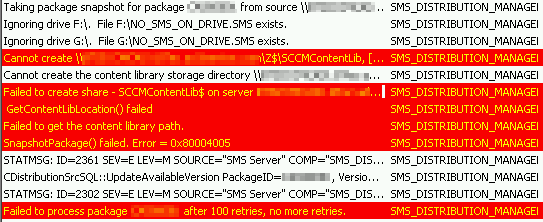I ran into an interesting issue on a ConfigMgr 2012 R2 CAS when working an issue for a client yesterday. My client reported that content was not distributing to distribution points. All content distributions would fail instantly. Error message “Cannot Create SCCMContentLib [Error code: 67]” was being generated in the distmgr.log.
According to the logs, the CAS was attempting to create a Content Lib on the Z: drive. However, the Z: drive did NOT exist!
The following error was found in the distmgr.log on the CAS:
Also the following errors were also generated in the distmgr.log on the CAS when distributing content:
It appears that the Z: drive existed at one time. I also noticed, by browsing the drives, that the SCCMContentLib used to be located on the F: drive. Someone had also placed a NOSMSONDRIVE.SMS file on the root of the F: drive. It appears that ConfigMgr had likely automatically moved the SCCMContentLib to Z: and then someone removed the Z: drive.
To resolve this issue, I performed the following steps:
- Removed the NOSMSONDRIVE.SMS file from the F: drive since I want content on that drive and other important ConfigMgr files were on that drive. I also renamed the original SCCMContentLib on F: to SCCMContentLib.old.
- Created a VHD and mounted it as Z:
- Let the server simmer for an hour or more while it created the SCCMContentLib on Z:
- Used the ContentLibraryTransfer utility from the ConfigMgr 2012 R2 toolkit (http://www.microsoft.com/en-us/download/details.aspx?id=36213) to transfer the SCCMContentLib from F: to Z: by opening an elevated CMD prompt, browsing to the ConfigMgr 2012 R2 toolkit install location and running the following command:
ContentLibraryTransfer.exe -SourceDrive Z -TargetDrive F
- Dismounted the Z: drive and deleted the VHD
At this point, the error was resolved, the SCCMContentLib was recreated on F: and content was distributing successfully. I also recommend performing the following additional step:
Right-click on each of the following content types and click on Update Distribution points:
- Applications
- Packages
- Software Update Packages
- Driver Packages
- Operating System Images
- Boot Images